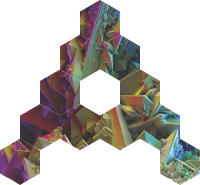 AtomGraph
AtomGraphAfter you've subscribed to the Amazon Marketplace product, click on this link to create a new CloudFormation stack.
Currently only the us-east-1 availability zone is supported.
identify bot channels:history groups:history channels:read groups:read team:read users:read
After the CloudFormation stack is deployed, follow these steps:
Resource names depend on your stack name; we have used SlackGraphExporter as an example.
The export is finished when all of the SlackExporter tasks are completed.
Based on Connecting to a Neptune DB Cluster from an Amazon EC2 instance in the same VPC.
{
"Version": "2012-10-17",
"Statement": [
{
"Effect": "Allow",
"Action": [
"neptune-db:*"
],
"Resource": [
"*"
]
}
]
}
The following instructions were tested on a Ubuntu 22.04 EC2 instance.
sudo apt-get update && \ sudo apt-get install unzip && \ curl "https://awscli.amazonaws.com/awscli-exe-linux-x86_64.zip" -o "awscliv2.zip" && \ unzip awscliv2.zip && \ sudo ./aws/install && \ aws configure
sudo apt-get update && \ sudo apt-get install python3-pip jq && \ pip3 install awscurl && \ export PATH="$PATH:/home/ubuntu/.local/bin"
For example:
echo "ASK {}" | ./ec2_neptune_query.sh https://neptuneinstance-9yayusfky7oj.cnol6sn9sq5j.us-east-1.neptune.amazonaws.com:8182/sparql arn:aws:iam::580601482069:role/NeptuneClient us-east-1
<https://localhost/conversations/1614287609.001200> <http://www.w3.org/1999/02/22-rdf-syntax-ns#type> <http://rdfs.org/sioc/ns#Post> <https://localhost/conversations/1614287609.001200> . <https://localhost/conversations/1614287609.001200> <http://www.w3.org/1999/02/22-rdf-syntax-ns#type> <http://xmlns.com/foaf/0.1/Document> <https://localhost/conversations/1614287609.001200> . <https://localhost/conversations/1614287609.001200> <http://rdfs.org/sioc/ns#content> "<https://www.inc.com/christine-lagorio/jack-dangermond-esri-what-i-know-podcast.html>" <https://localhost/conversations/1614287609.001200> . <https://localhost/conversations/1614287609.001200> <http://rdfs.org/sioc/ns#has_creator> <https://localhost/users/UBM1WAVD1> <https://localhost/conversations/1614287609.001200> . <https://localhost/conversations/1614287609.001200> <http://rdfs.org/sioc/ns#id> "1614287609.001200" <https://localhost/conversations/1614287609.001200> . <https://localhost/conversations/1614287609.001200> <http://purl.org/dc/terms/created> "2021-02-25T21:13:29"^^<http://www.w3.org/2001/XMLSchema#dateTime> <https://localhost/conversations/1614287609.001200> . <https://localhost/conversations/1614287609.001200> <http://rdfs.org/sioc/ns#reply_of> <https://localhost/conversations/1614287327.000500> <https://localhost/conversations/1614287609.001200> . <https://localhost/conversations/1614287609.001200> <http://rdfs.org/sioc/ns#content> "<https://www.esri.com/about/newsroom/blog/how-researchers-built-johns-hopkins-dashboard/>" <https://localhost/conversations/1614287609.001200> . <https://localhost/conversations/1614287609.001200> <http://purl.org/dc/terms/title> "COVID-19: Inside Look at the Johns Hopkins Dashboard, Keeping Tabs on the Virus" <https://localhost/conversations/1614287609.001200> . <https://localhost/conversations/1614287609.001200> <http://rdfs.org/sioc/ns#links_to> <https://www.esri.com/about/newsroom/blog/how-researchers-built-johns-hopkins-dashboard/> <https://localhost/conversations/1614287609.001200> . <https://localhost/conversations/1614287609.001200> <http://rdfs.org/sioc/ns#content> "Ensheng Dong, the architect of the Johns Hopkins COVID-19 dashboard, applied his knowledge of GIS to map and track the spread of the disease." <https://localhost/conversations/1614287609.001200> .